TABLE OF CONTENTS
Desktop Version
Add Club Officials
Please note: You can only switch key officials as you cannot leave their roles vacant. You will not be able to add a key official from the "All Officials" tab - More guidance on this can be found here
Step 1:
To add roles within a club this can be done by navigating to the "officials" tab on the left-hand side, under the "All Officials" tab and then select the "add officials" button.

Step 2:
You may then either search by FAN or name. You will need the persons Date of Birth before you can select search. The matching individual will be displayed below. Click "Add to Club"

Step 3:
Select from the club roles listed and click confirm

Adding Team Officials
Step 1:
To add roles within a club this can be done by navigating to the "officials" tab on the left-hand side and then select the "add officials" button.

Step 2:
You may then either search by FAN or name. You will need the persons Date of Birth before you can select search. The matching individual will be displayed below. Click "Add to Club"

Step 3:
Select from the team roles listed and the team this role will be assigned too and click confirm

Removing club and team officials
Please note: You can only switch key officials as you cannot leave their roles vacant. You will not be able to remove a key official from the "All Officials" tab - More guidance on this can be found here
Step 1:
To remove roles within a club this can be done by navigating to the "officials" tab on the left-hand side, under the "All Officials" tab.

Step 2:
Next to the official you wish to remove there will be a delete icon. Select the icon and click remove official

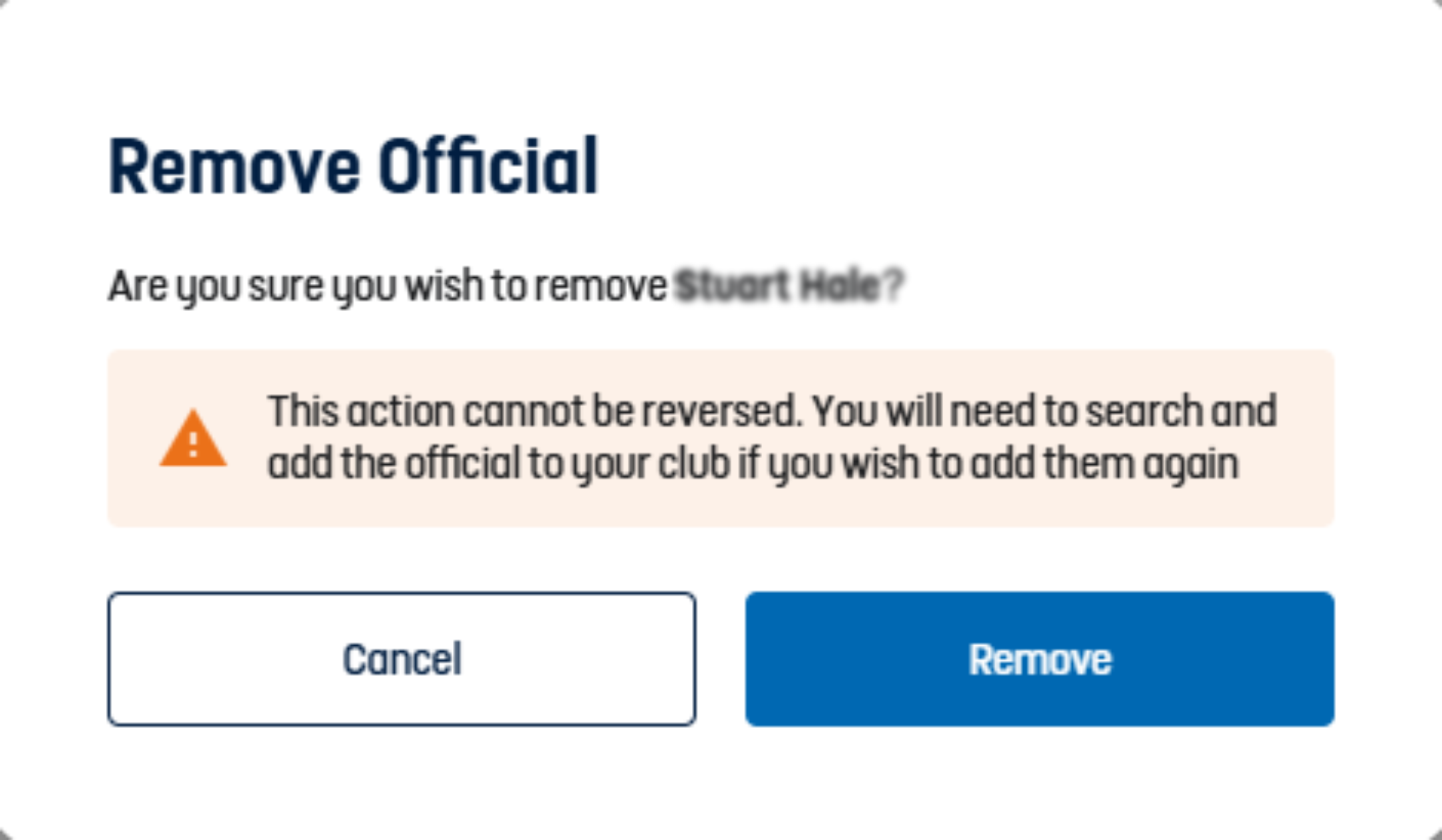
Mobile Version
Add Club Officials
Please note: You can only switch key officials as you cannot leave their roles vacant. You will not be able to add a key official from the "All Officials" tab - More guidance on this can be found here
Step 1:
To add roles within a club this can be done by navigating to the "officials" tab on the left-hand side, under the "All Officials" tab

Then select 'show actions' buttons and then "add officials".

Step 2:
You may then either search by FAN or name. You will need the persons Date of Birth before you can select search. The matching individual will be displayed below. Click "Add to Club"

Step 3:
Select from the club roles listed and click confirm

Adding Team Officials
Step 1:
To add roles within a club this can be done by navigating to the "officials" tab on the left-hand side, under the "All Officials" tab

Then select 'show actions' buttons and then "add officials".

Step 2:
You may then either search by FAN or name. You will need the persons Date of Birth before you can select search. The matching individual will be displayed below. Click "Add to Club"

Step 3:
Select from the team roles listed and the team this role will be assigned too and click confirm

Removing club and team officials
Please note: You can only switch key officials as you cannot leave their roles vacant. You will not be able to remove a key official from the "All Officials" tab - More guidance on this can be found here
Step 1:
To remove roles within a club this can be done by navigating to the "officials" tab on the left-hand side, under the "All Officials" tab.

Step 2:
Next to the official you wish to remove there will be a bin icon. Select the icon and click remove official


 Grassroots Technology Support Hub
Grassroots Technology Support Hub